Getting Started: How to Import 23andMe DNA Data
The first step in using RootsFinder's DNA Tools is to Create Your DNA Profile and specify that you will be using 23andMe as a source. RootsFinder doesn't process raw DNA data. We use spreadsheets created from your DNA data. You will need to import your raw data to GEDmatch, or use DNAgedcom which reads the reports created by 23andMe to create your spreadsheets. After you have created a Profile, you copy and paste those spreadsheets into RootsFinder.
How to Copy Your Matches from 23andMe
- 23andMe does not export processed data. You have two options: export your raw data from 23andMe and upload to Gedmatch. GEDmatch will process your data into exportable spreadsheets; or use DNAGedcom to create the necessary spreadsheets.
- Follow the directions at Gedmatch to download 23andMe data. For step by step instructions, see How to Import Your GEDmatch Data.
Using DNA Gedcom to Copy Your 23andMe Data
- Click here to open DNA Gedcom. Register for an account. Once you have registered at DNA Gedcom you will get an email with a download link. Download the application and launch it.
- Make sure you know where the downloaded files will go. You can set this with the Options tab. Before you select a DNA source, click on "Options."
- On ther next screen,
- Log into DNA Gedcom.
- Select a file folder for your DNA data.
- Save your settings.
- When you return to the main menu, select 23andMe.
- On the next screen:
- Enter your username.
- Enter your password.
- Click "Login." Their system will think for a few moments.
- If you have more than one person with an account at 23andMe, make sure the right name is in the profile box. It will think for a few moment after you choose that profile.
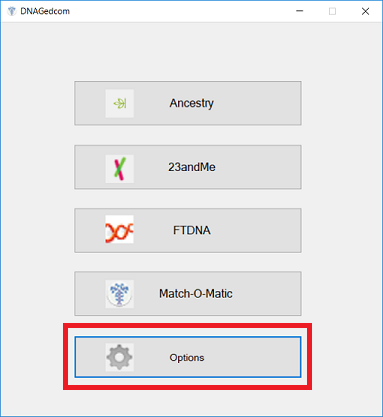
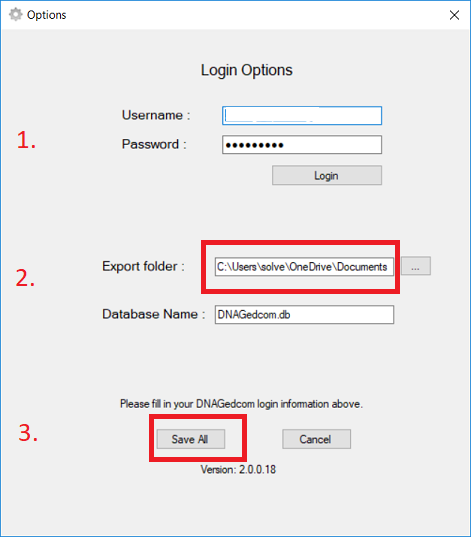
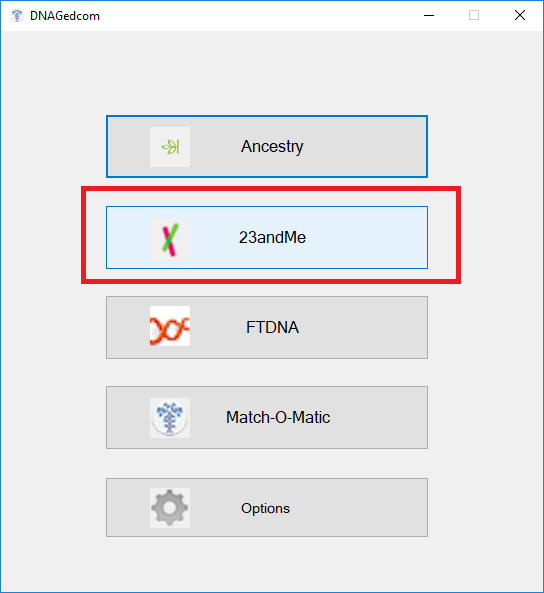
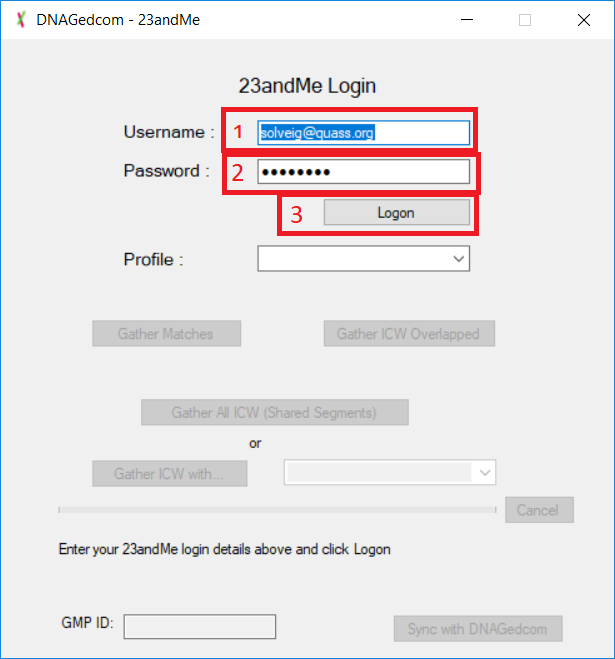
How to Import Your Matches
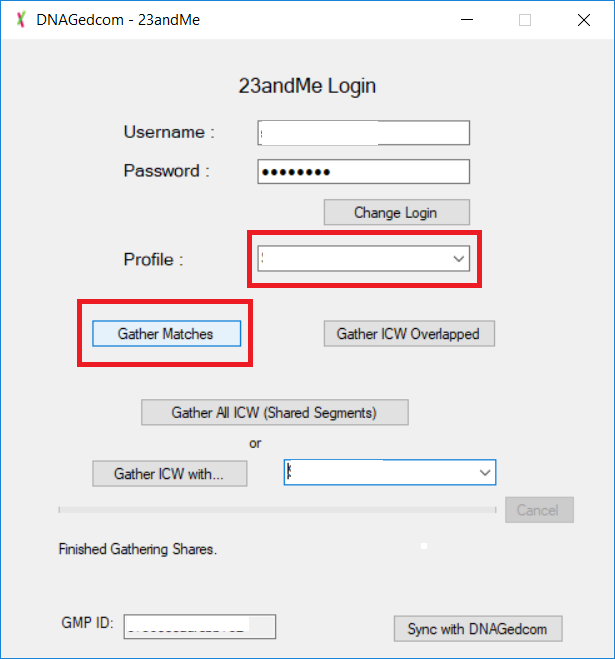
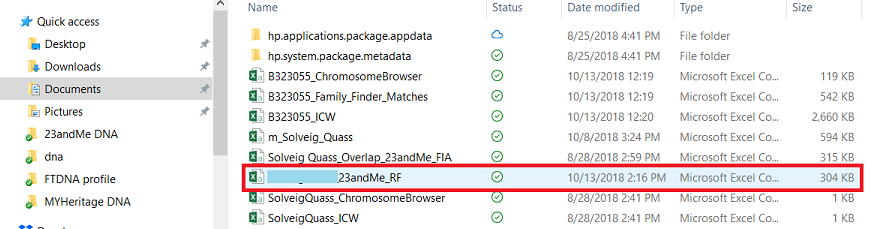
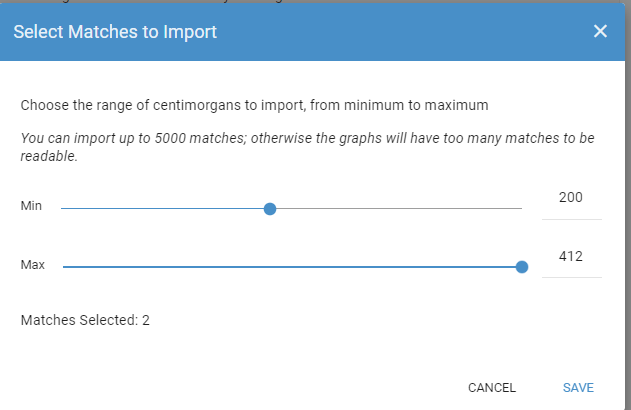
How to Import Your Segments
- Now you are ready to import your segment data. Click on the down arrow in the blue circle to open the DNA menu and select the second icon with the stacked bars.
- Return to 23andMe. Hover over Ancestry in the upper left of the screen and select DNA Relatives.
- Scroll to the bottom of the page and click on " Download aggregate data."
- When the download is complete, return to RootsFinder. Click on " Choose File."
- Then, click on the file entitled "Your name_relatives_download"
- Here is the Segment screen.
- See the Segment View help page for detailed instructions.
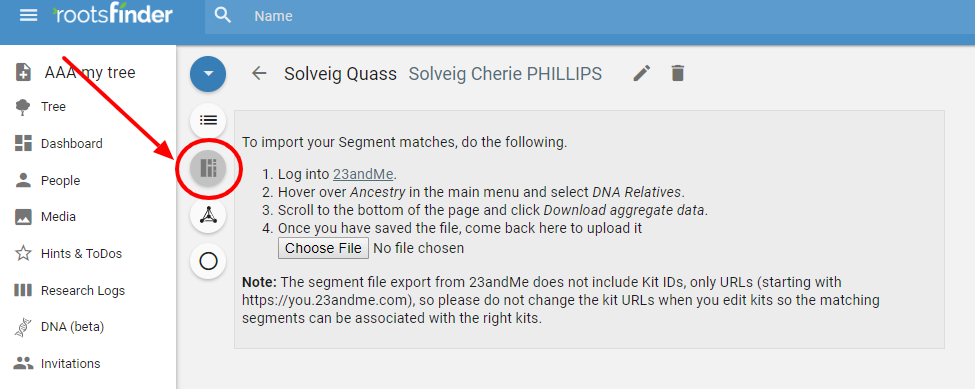
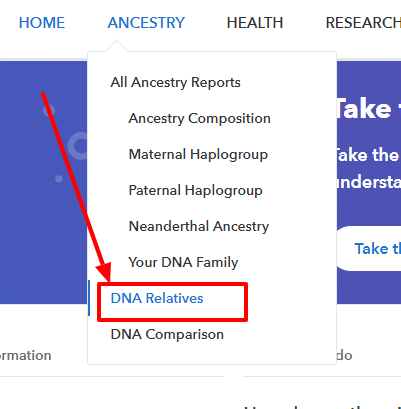
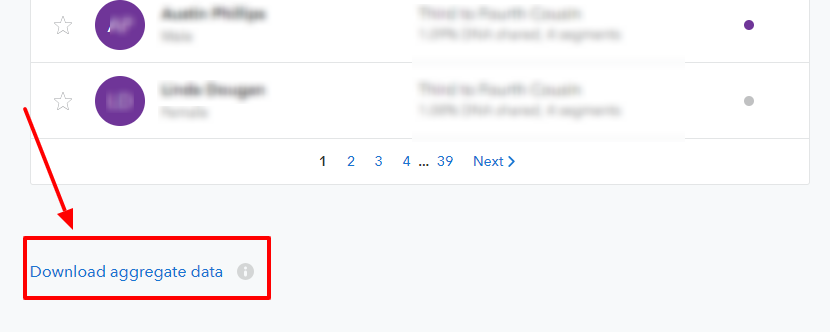


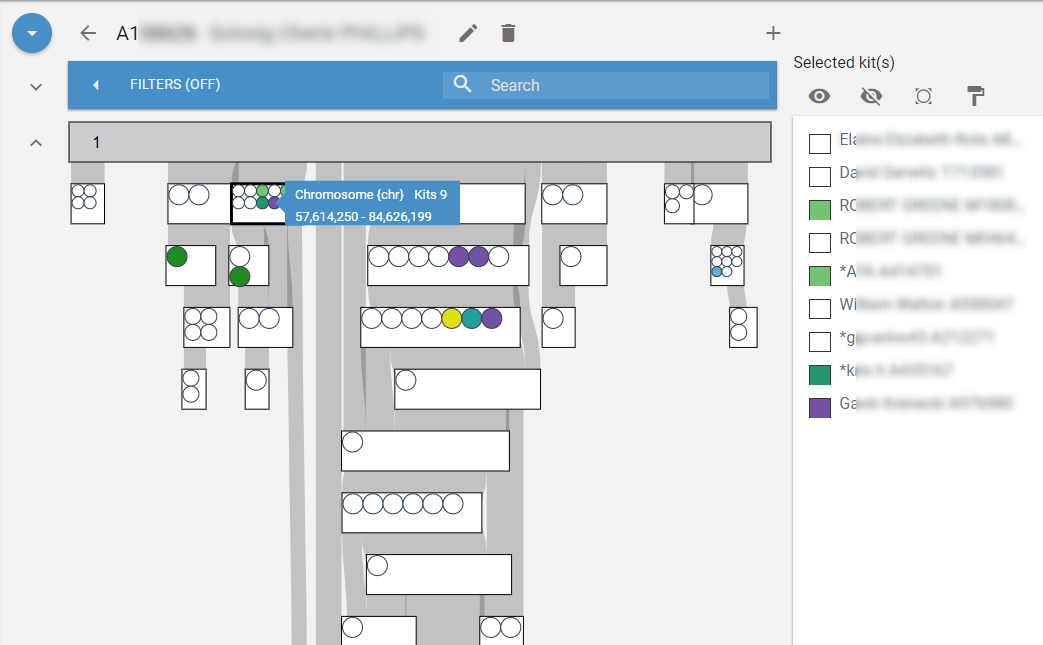
How to Import Your ICW (In Common With) Data
- After your segments are loaded, you will want to load your ICW data. Click on the down arrow in the blue circle to open the DNA menu.
- Now, return to DNA Gedcom. Click on "Gather ICW Overlapped." This may take a while. I suggest a nice Berry Blast herb tea for this one, although mint is quite nice.
- After DNA Gedcom is finished, return to RootsFinder. Click on "Choose File."
- Your ICW file will be entitled "your name_Overlap_23andMe_FIA.
- Note: ICW is not the same as triangulation although the results will appear on the triangulation view. ICW means "in common with." This means that kits shared segments with you and with each other but not necessarily the same segments. Triangulation means connected kits share the same segments.
- Here is a sample of a cluster view created with an ICW file.
- The information in the kit view window at the right is a combination of what Rootsfinder imports for you and info you have filled in. Clicking on the URL will take you directly to the matches Ancestry page. Other information can be added in the notes tab and this will show here on the summary. This side panel is one of the very, very good features of Rootsfinder. You can keep all your info in one place. In the left panel you can see I have recorded some of her ancestral names and locations, and noted that she lives in USA and is 97 years old. For detailed information on Kit view please see Kit Basics and Kit View Matching, Color Coding, Chromosome Browser and MiniTrees.
- Sometimes, you may wish to limit your view to particular people or cMs. For step by step instructions, please see Setting Your Filters. You can also update your DNA data as new data becomes available. You can only update MyHeritage files with MyHeritage files, Ancestry files with Ancestry files, etc.
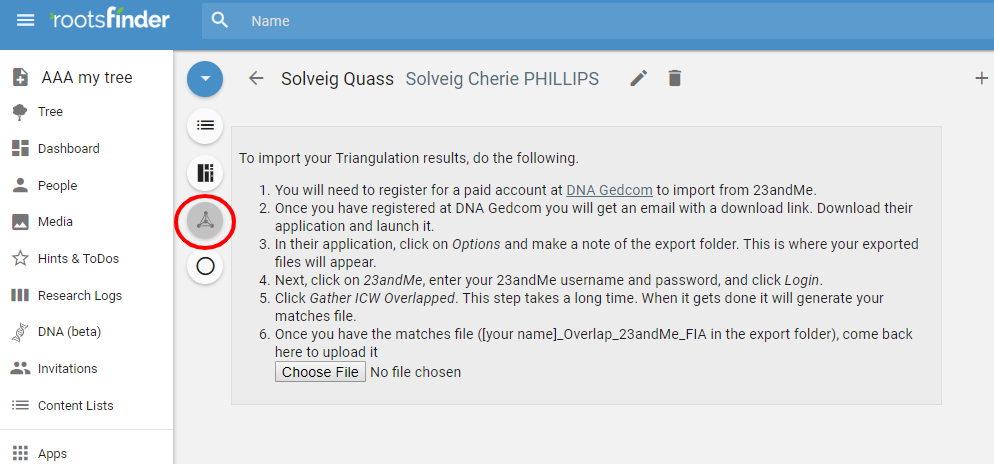
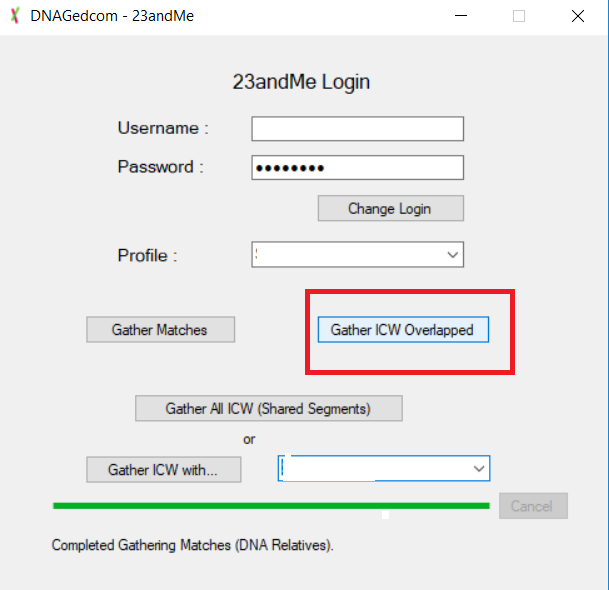
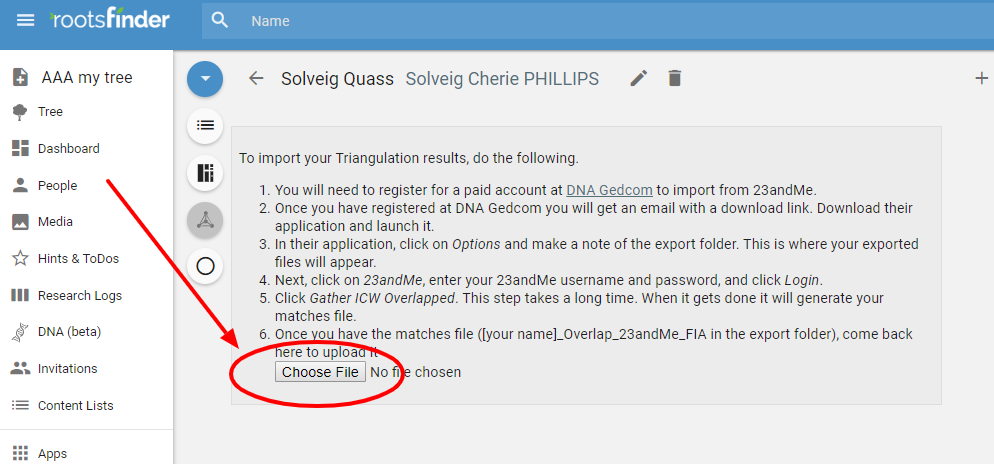
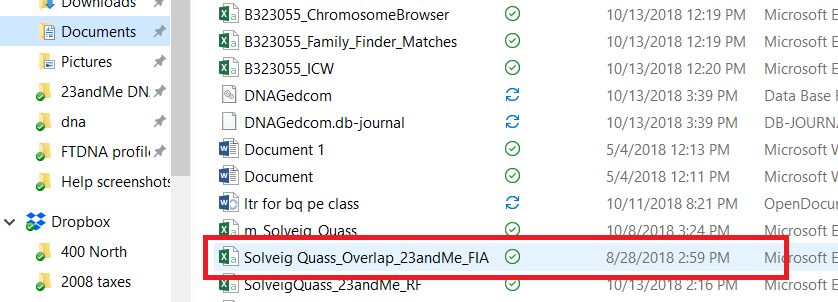
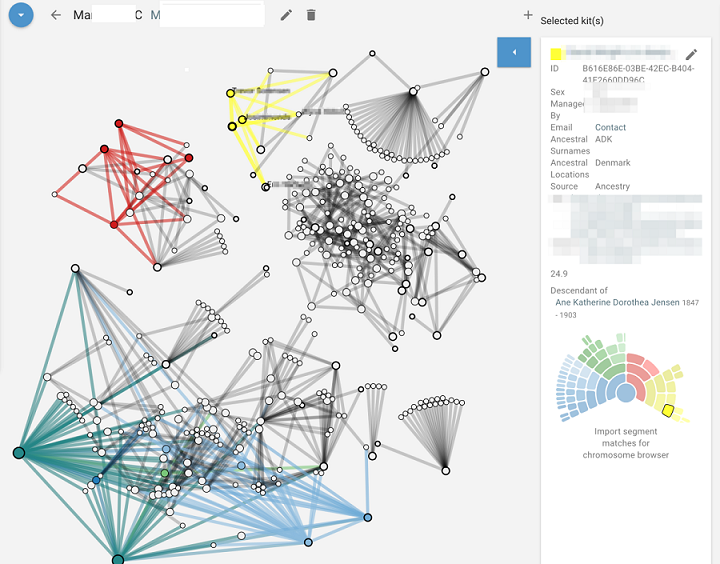
What if the Spreadsheets Won't Paste?
If, for whatever reason, you are having trouble pasting your spreadsheets into RootsFinder, please see instructions for using spreadsheets.
