How to import your tree from FamilySearch
Getting Started
After you log in, choose the "+ new tree" on the left side of the page.

Create Your Tree
- Enter a name for your tree. You may not leave this blank.
- Choose whether your tree will be public or private. Please see the "Do You Want a Free Forever Tree or a Private Tree" help page.
- Mark the circle to "Import people from FamilySearch."
- The "GO" button will turn blue when you have entered enough information.

- You must enter a name for your tree. You may have multiple free trees.
- Click on public or private tree.
- Click on "Import people from FamilySearch.
- If you have completed steps 1-3, the em>"GO"button will turn blue. Click on the blue "GO"button. If the button isn't blue, please make sure you have a name for your tree, have chosen public or private, and chosen to "Import people from FamilySearch."
Log into FamilySearch
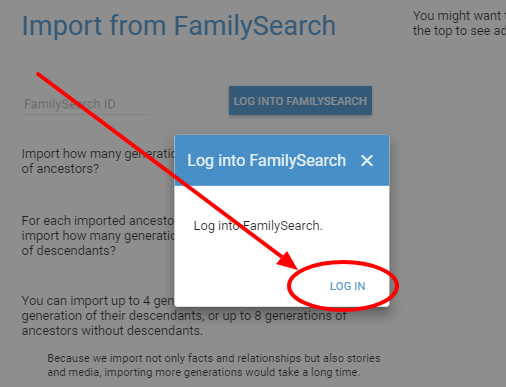
You must login when asked even if you are logged in on another tab. This is a FamilySearch rule.
Finally, specify your request
- Enter the FamilySearch ID number (FSID) of the root person of this tree. The root person is the person the tree starts with. Most people like to put themselves at the root. Some people like to have a separate tree for their maternal and paternal lines, so their father or mother would be the root person. We will automatically enter your FSID after you login, but you can replace it with any FSID for a dead person in your tree.
- You may import 4 generations of ancestors and 1 generation of descendants, or 2 generations of ancestors and 2 generations of descendants, or 3 generations of descendants, up to 8 generations of ancestors. You can import more generations later.
- Click on the now blue button.
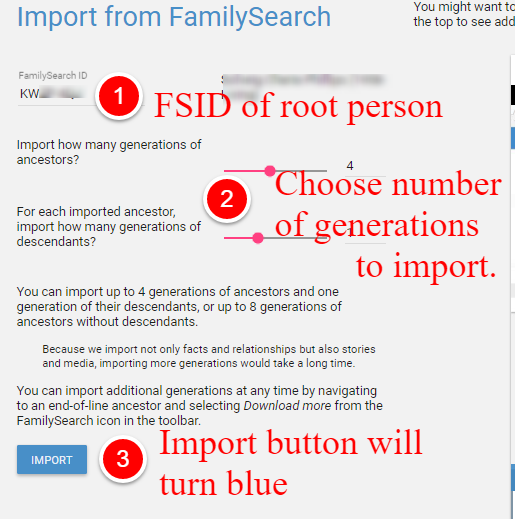
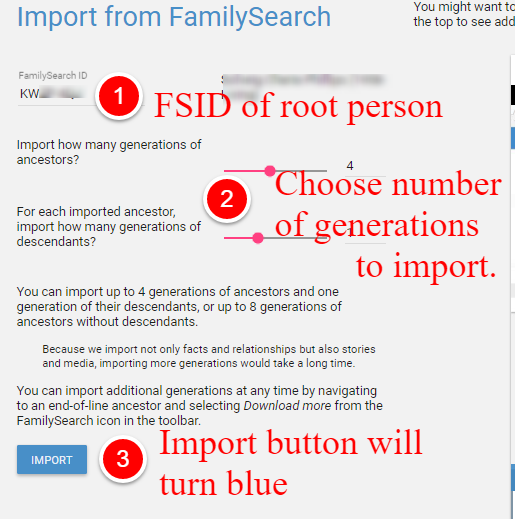
You tree will be imported shortly. You will get an email when it is done.
